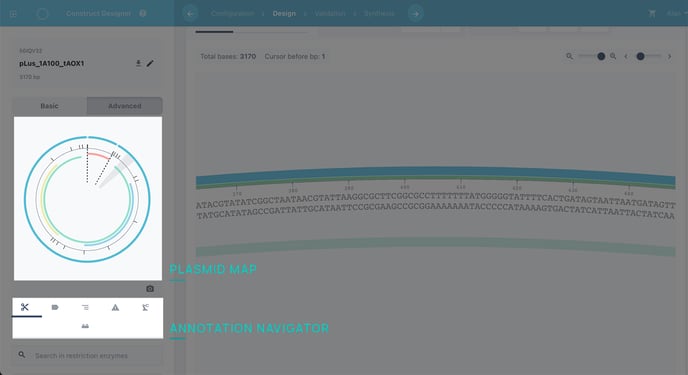Zoom, Scroll and Quick Nav
Customise your view and navigate designs with the zoom, scroll and quick nav tools.
Contents
Zoom
You'll find the zoom bar above the sequence editor. Its the one on the left.
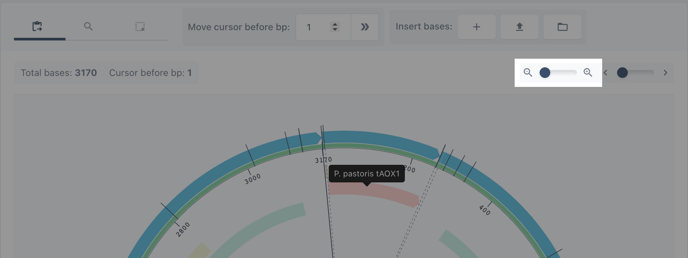
Zoom Levels
Zoom Level 1-Block view: View of construct in 200 bp intervals. View annotations only in coloured blocks. Hoverto view details.
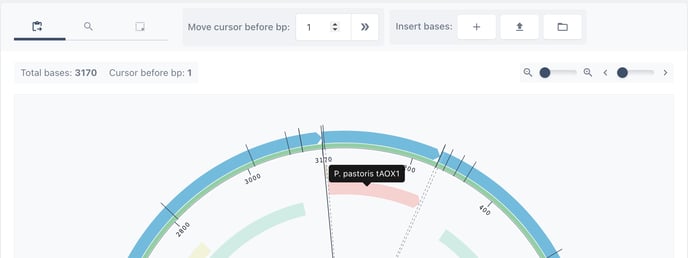
Zoom Level 2- annotation view: View of construct in 10 bp intervals. View of annotation names, amino acids and restriction enzyme sites.
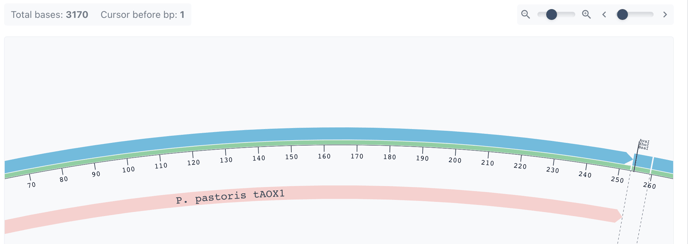
Zoom Level 3- sequence view: View of construct in 10 bp intervals. Additional view of DNA sequence.
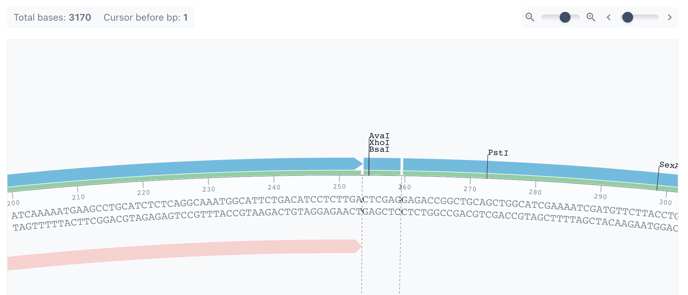
Zoom Level 4- surgical view: View of construct in 10 bp intervals. Additional 25% zoom
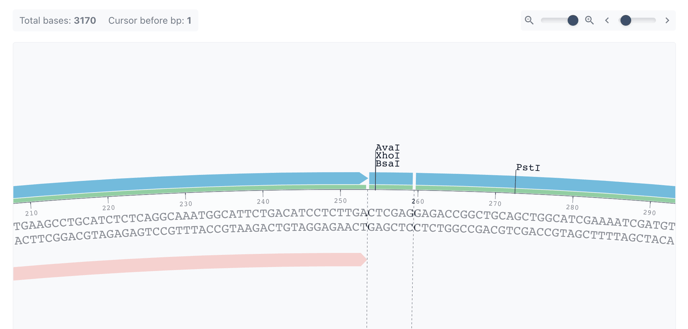
Scrolling Horizontally and Vertically
Screen Scroll
Its useful to remember, particularly on zoom level 1 to scroll your screen down (scroll down on browser) to view the entire construct.
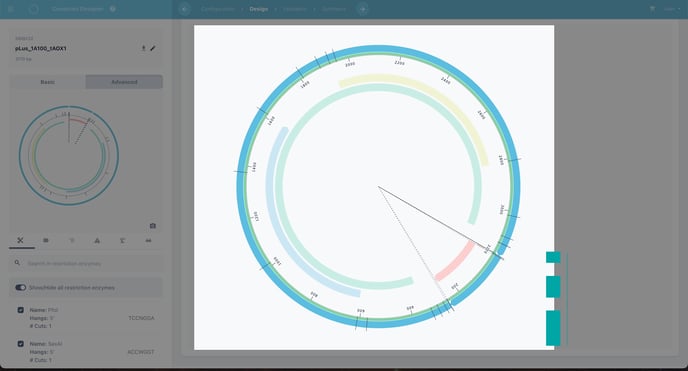
The Scroll tool
Scroll within your sequence with the scroll tool. Drag the bar left, to scroll left. And drag the bar right to scroll right.
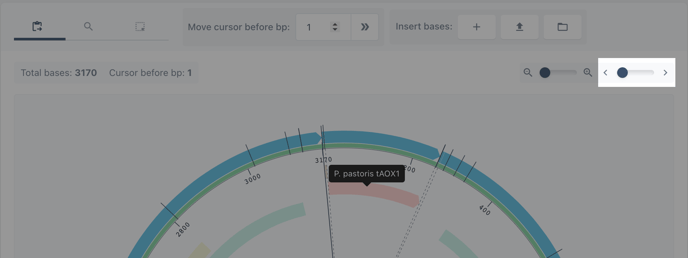
Mouse Wheel/Touch Pad
Or scroll/swipe up and down to move with in your sequence.
Windows/Linux:
Scroll/Swipe down - Scroll Left
Scroll/Swipe Up - Scroll Right
Apple:
Scroll/Swipe up - Scroll Right
Scroll/Swipe down - Scroll Left
Quick Navigation
When sequence editing you can navigate within your designs quickly using the map and the annotation navigator.
The Map
The plasmid map gives you an overview of your construct with a view of the annotation bars. Clicking anywhere on the map will navigate to the corresponding positionin the sequence viewer.
The Annotations Navigator
The annotation navigator is a table of shortcuts to the annotations contained in the design. Quickly navigate between categories and skip to any annotation in a click. Toggle visibility for focus.
Learn more about working with annotations in these articles:
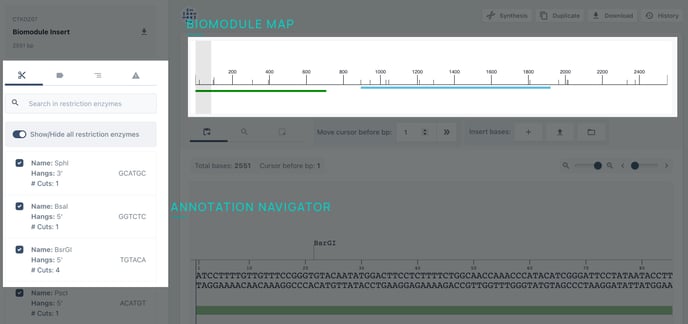
fig 1. view of the annotation navigator and map in the biomodule editor.
fig 2. view of the annotation navigator and map in the Construct Designer.