History and Versioning
In the Breeze BioCAD you can track changes to a biomodule or construct and restore previous versions in a click.
Viewing Version History
From the item information page
In Breeze you can view the version history from the information page of both biomodules and constructs.
To head to the item information page, click info on the item card of your construct of biomodule.
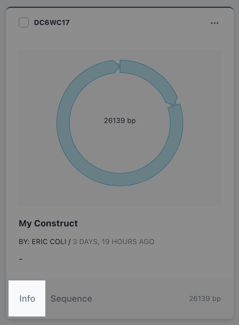
Navigate to the history tab to view the changes made to that construct or biomodule.
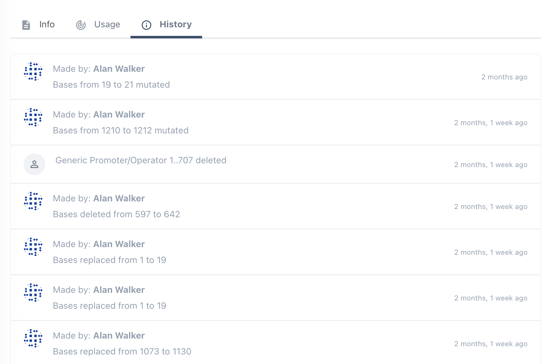
The above view is the history of changes made to a biomodule. Note how these changes are presented as a simple list of changes made only to that biomodule.
The below view is the history of changes made to a construct, here the history is presented as a list of changes made to biomodules contained in each placeholder of the construct.
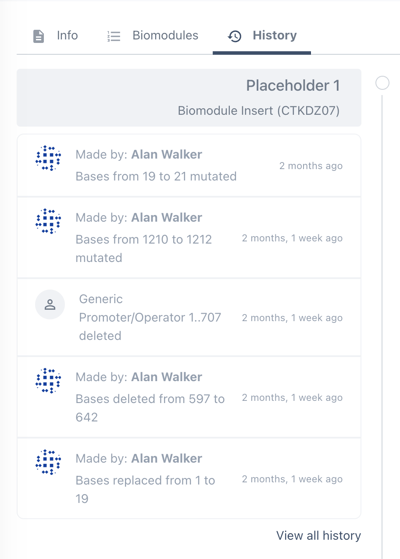
From the sequence editor
Within the sequence editor, you can view the history of changes made to a biomodule or construct by clicking on the history button above the sequence editor.
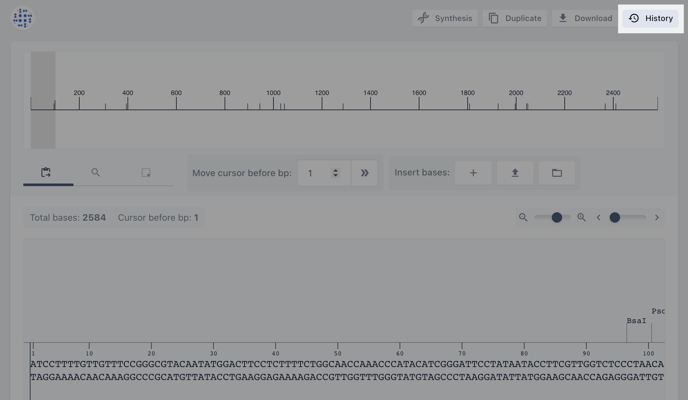
Clicking on the history button will open a modal containing a list of the changes made to that construct or biomodule.
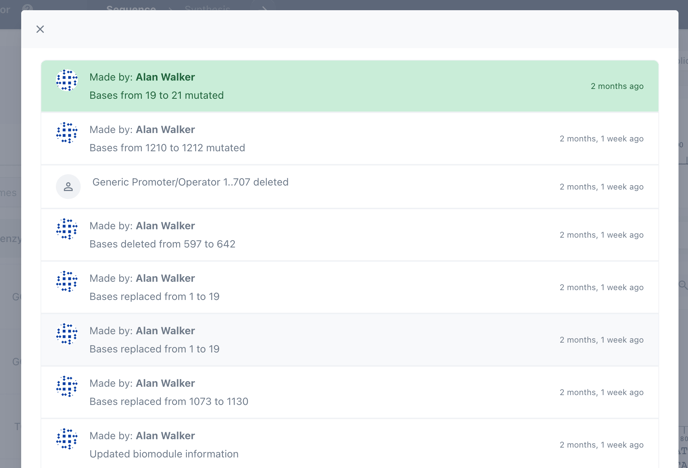
Switching between versions
You can switch between versions of any construct or biomodule from the sequence editor. Having clicked on the history button (see above) in the sequence editor, click on the version you would like to restore.
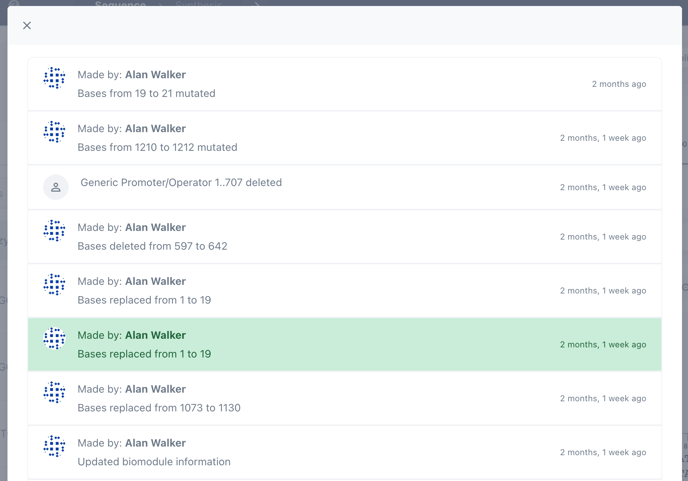
After its selection, that version will be immediately restored. A confirmation modal will illustrate that version has been restored.
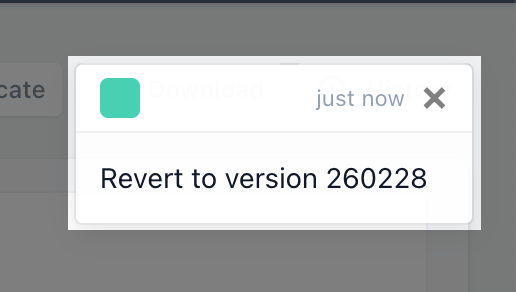
note: After having restored an alternate version of a biomodule or construct, that change will remain the active version of the item even after closing your design. You can switch forward and backward between versions at any time.