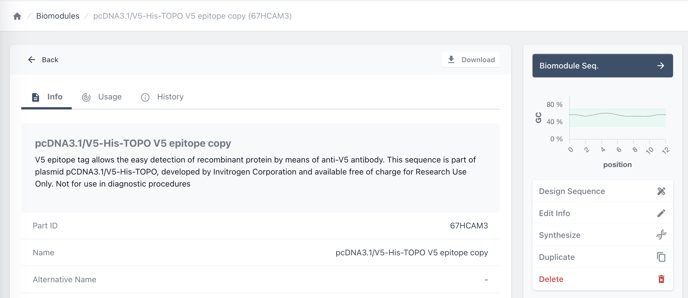The Placeholder Editing Tools
Make changes directly to constructs by editing the placeholders that contain biomodules
Step 1: View construct in the sequence editor
Placeholder tools allow you to make direct changes to the structure of the construct and its template. They are available in the advanced view of the construct designer.
- Choose sequence on the construct you would like to edit to view it in the construct designer.
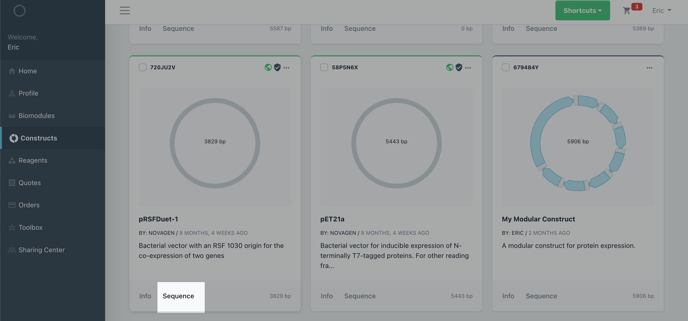
Step 2: Select the biomodule you would like to edit
To access the placeholder editing tools you must select a biomodule in the advanced view of the sequence editor.
- make sure you are viewing your construct in the advanced view.
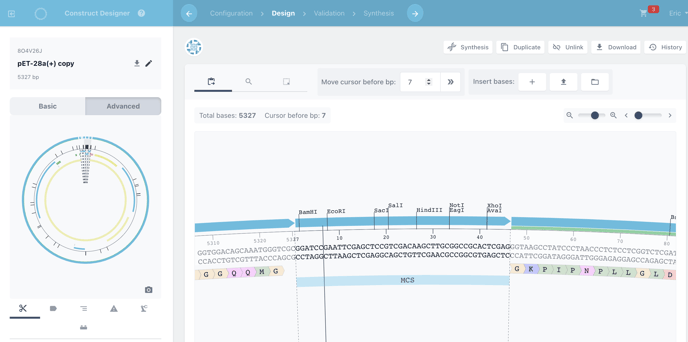
- click on the placeholder/biomodule annotation (blue bar above your sequence)
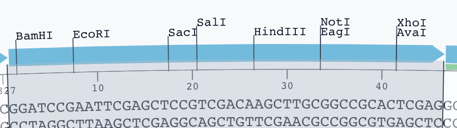
Step 3: View the placeholder editing tools
Right click on the placeholder/biomodule annotation to view the placeholder editing tool. Alternatively, you can find these tools in the toolbar above your sequence.
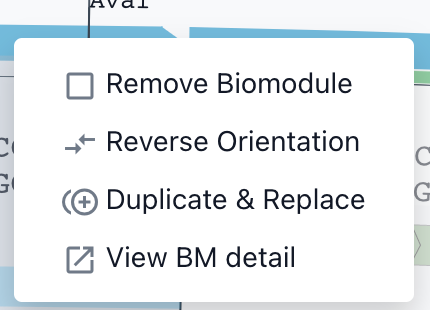
The Tools
Remove biomodule
This removes the biomodule from the placeholder. The biomodule and sequence will no longer be visible in the advanced view. However, you can still view and add biomodules to that placeholder in the basic view.
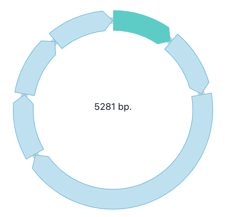
Reverse Orientation
This reverses the orientation of the placeholder so that all biomodules placed inside it, read in the opposite direction. This reversed placeholder will now be visible in the basic view. All biomodules you add to this placeholder will read in that direction.
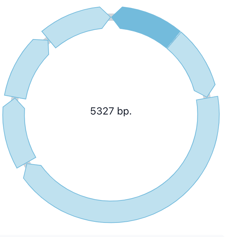
Duplicate and replace biomodule
This will create a copy of the existing biomodule in the current placeholder slot. This allows you to edit the sequence contained in the placeholder without editing the original biomodule. Notice, the new biomodule with be given the suffix "copy" to identify it from the original.
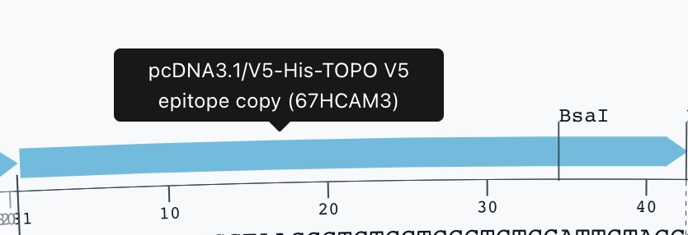
View Biomodule Detail
This opens the biomodule information viewer in a new tab.