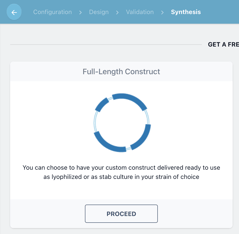Navigating the Construct Designer
Learn your way around the Construct Designer.
The Workflow
The Breeze BioCAD allows for rapid design and ordering of DNA constructs through four simple steps:
1. Configuration - create and edit a template for your design
2. Design - add biomodules and make detailed edits
3. Validation - Check for common design errors
4. Synthesis - Send the construct to be manufactured
You can quickly navigate between these steps via the top navbar in the construct designer.

1. Configuration
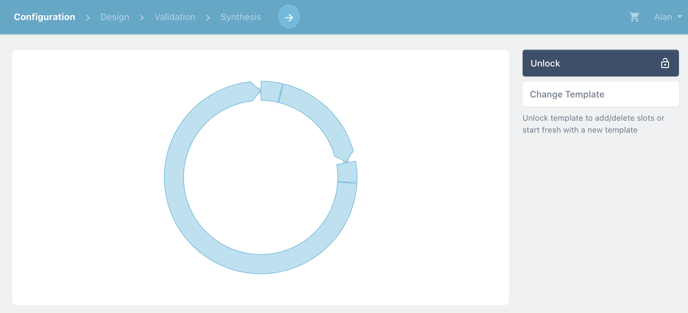
During the configuration step, you set the topology of your plasmid through the selection of the template for your modular construct.
learn more about editing templates
2. Design
The design step allows you to use both the basic and advanced views of the construct designer to add biomodules and design your construct. More on that below.
3. Validation
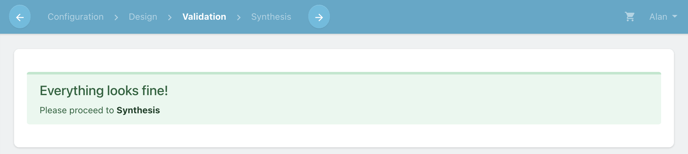
The Validation step checks your construct for common design problems and inconsistencies between the template and design.
4. Synthesis
Finally, quickly order or request a quote for your design as a full length construct via the synthesis step.
The Basic View
The Basic View is the fastest way to design constructs using the modular design tools of the Breeze BioCAD.
Within the basic view (or the configuration step in the construct design workflow) you can edit the template of your construct to add and remove placeholders for reusable genetic parts (biomodules).
Further, you can quickly swap biomodules between placeholders to quickly make changes to your design.
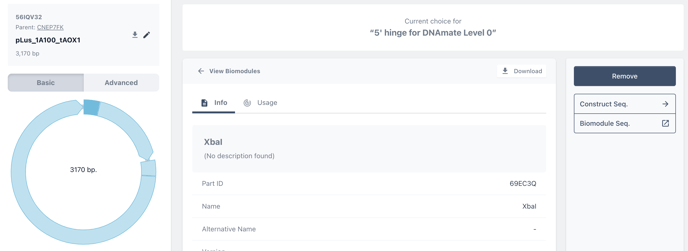
Learn more about editing in the basic view
How to create a modular construct
The Advanced View
The advanced view allows for detailed editing of your constructs via the set of sequence editing tools and viewer.
Within the advanced view you can add and view annotations, edit and swap base pairs and biomodules and search and explore your sequence.
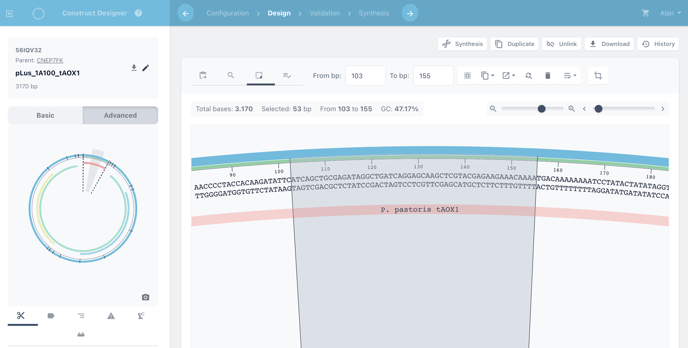
Learn more about editing in the advanced view