Share a billing account with your team
You can share billing account with your team to simplify ordering for your whole lab. Here we show you how.
Create and edit billing accounts.
If you haven’t created a billing account yet, see this Knowledge Base article on how to get started.
Share a billing account
You can invite team members to join a billing account. This allows your team members to order via a single cost center and for you to track spending in a single place. Simply navigate to your profile, view your billing accounts and invite your teammates.
-
Navigate to your profile section via the left-hand panel.
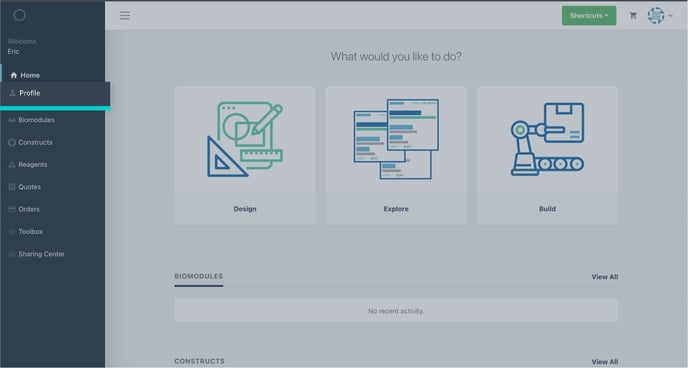
-
Choose billing accounts in the top navigation bar to view all your billing accounts.
- Select “info” on the billing account you would like to view.
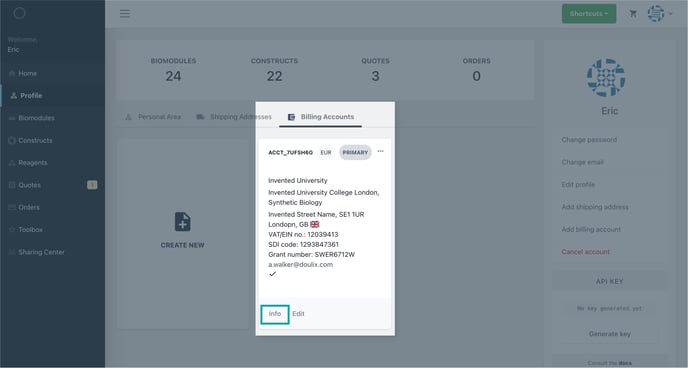
-
Now on the right panel, click the sharing icon to invite a team member.
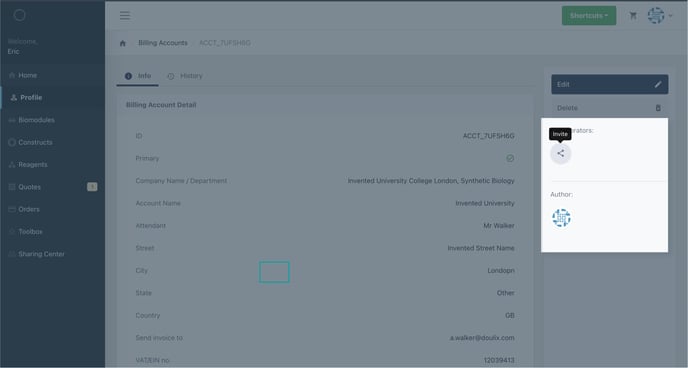
-
Insert the email of the team member you would like to invite.
-
Check access to “view billing account”.
-
Submit
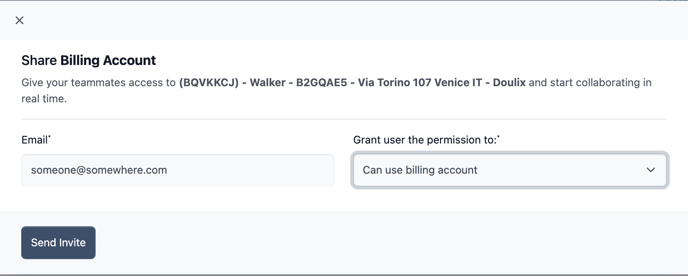
Everyone invited to a billing account can place orders through that account. Invitees cannot share or invite anyone else. Admin access is granted only to the author who created the account.
Manage access to a billing account
You can manage access to a billing account via the info section of that billing account. Simply choose the account or person you would like to manage access to.
-
Navigate to the billing account you would like to manage.
-
On the right-hand side, you can see a list of all the collaborators in this billing account.
-
Choose the person or account by clicking on their profile icon.
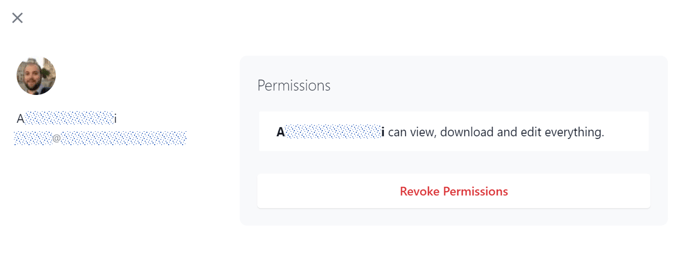
-
Choose “revoke permissions” to remove this person from the billing account.