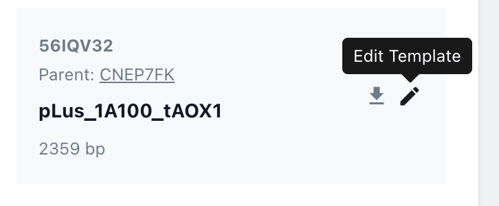Edit a Construct Template
Design Modular Constructs in Breeze using modular templates to set topology and quickly design using biomodules.
Contents
Manually edit template placeholders
Find your construct
To edit the template of a construct, you must first access the Construct Designer for the desired construct. To do that, head to your construct collection and choose sequence on the target construct.
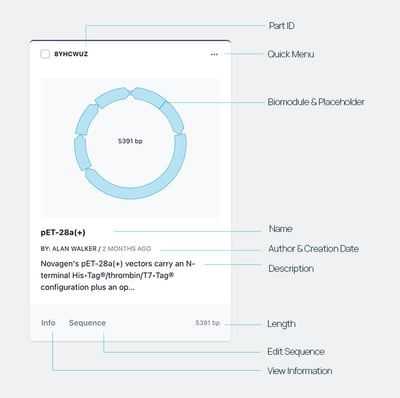
Access the template editor
Now from within the Construct Designer, you can access the template editor in two ways.
Choose edit template icon from the advanced view
From the advanced view of the construct designer, you can skip to the template editor, by looking for the edit template icon next to the construct information in the top left hand corner of the screen.
Return to the configuration step in the workflow.
When creating a new construct the first step in the design workflow is the Configuration step. You can skip back to this step at any point using the top Nav Bar.

Manually Edit Template Placeholders
Now you have accessed the template you can manually edit the placeholders contained within the template, in order to create or remove spaces for your biomodules.
Choose Unlock from the menu on the right.
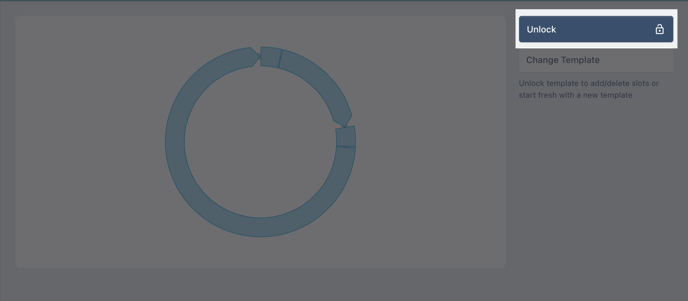
Add new placeholders by choosing the (+) icon and remove placeholders by clicking the (-) icon.
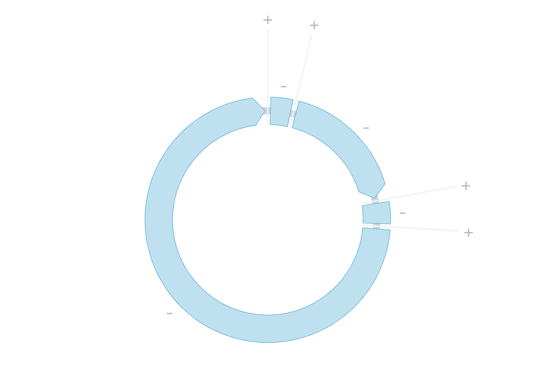
Choose Lock to save your changes.
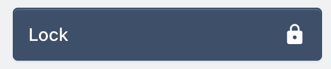
Swap a template
In Breeze you can choose from a large collection of application specific templates to help you design more quickly.
To change a template, choose change template from the options on the right.
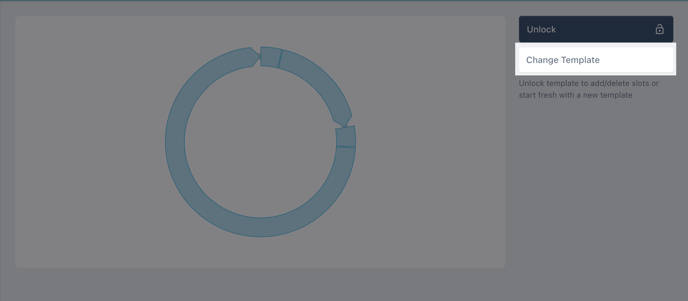
Now you can choose a fresh template from the collection of application specific template.
Click choose to select that template.
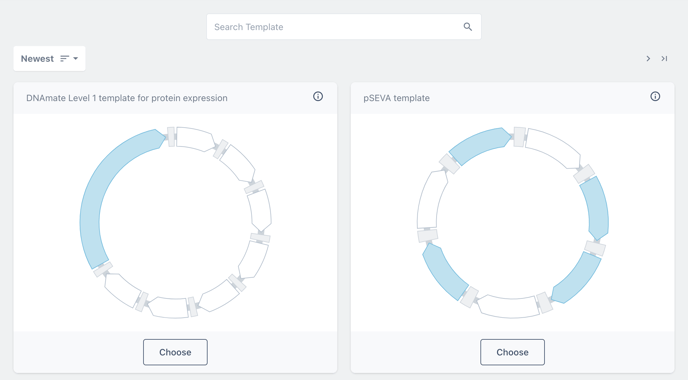
Note: changing a template is essentially starting fresh for a construct and will remove all existing biomodules in your design.