How to submit an order
Submit orders in few clicks and get real-time updates on your order status.
1) Access your quotes
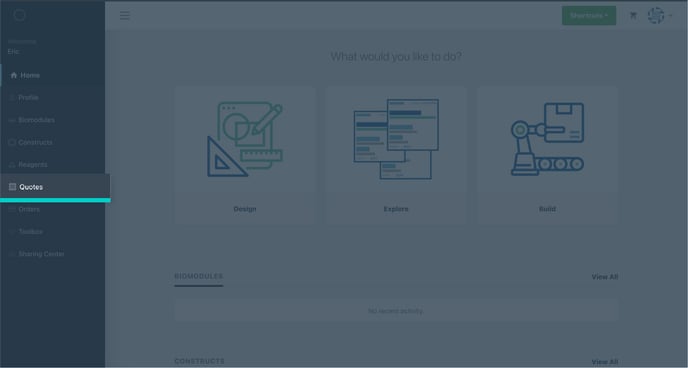 Log-in to your account and access your quotes directly from the vertical user menu.
Log-in to your account and access your quotes directly from the vertical user menu.
2) Search your quotes
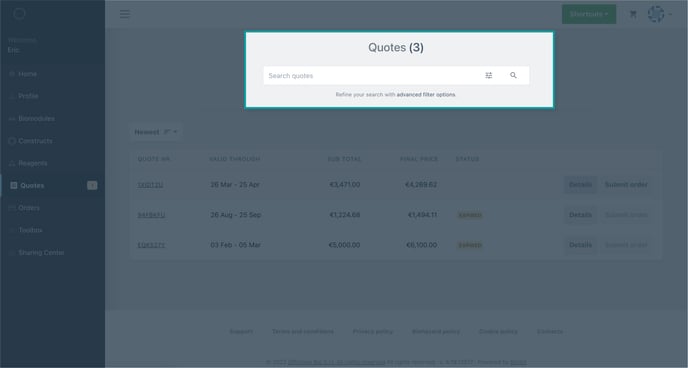 You are redirected to the quote list page, find the quote you want to convert to order using the quick search tool. You may also use the advanced search tool to search your quote by quote number, issue date, billing account, shipping address and DNA sequence.
You are redirected to the quote list page, find the quote you want to convert to order using the quick search tool. You may also use the advanced search tool to search your quote by quote number, issue date, billing account, shipping address and DNA sequence.
3) Access your quote details
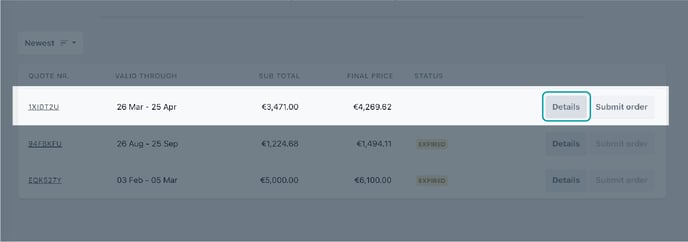 Click the "Details" button for the quote you wish to convert to order.
Click the "Details" button for the quote you wish to convert to order.
4) Start the order submission process
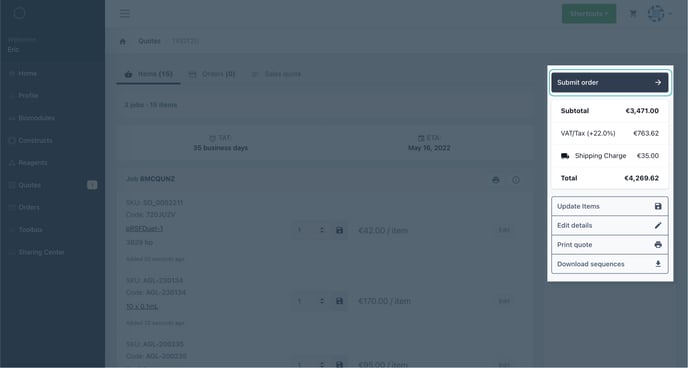 Just click “Submit Order” to initiate the order submission process.
Just click “Submit Order” to initiate the order submission process.
5) Finalize your order
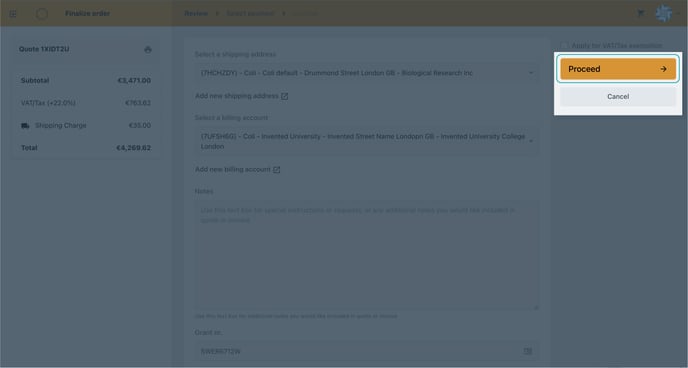 You will be re-directed to the payment method page. In the "Review" step, you can confirm your address and billing account. Click "Proceed" to choose your payment method:
You will be re-directed to the payment method page. In the "Review" step, you can confirm your address and billing account. Click "Proceed" to choose your payment method:
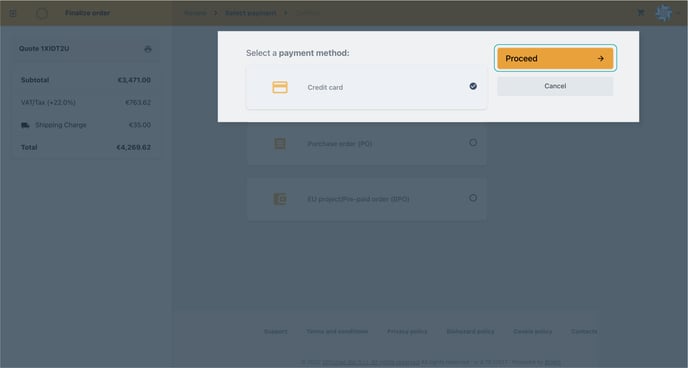 Choose the payment method and click "Proceed"
Choose the payment method and click "Proceed"
6) Finalize your Order
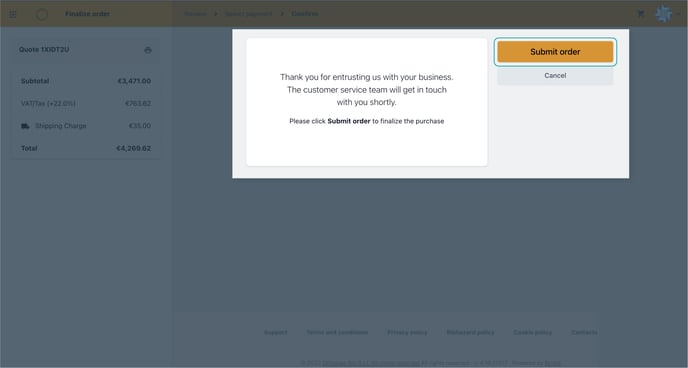 Follow the instructions for the payment method you chose and click "Submit order"
Follow the instructions for the payment method you chose and click "Submit order"Please note that if you choose to pay via purchase order (PO), the PO number and the PO document are required. Please type in the PO number in the corresponding text field, upload the PO document and click "Submit order"
Do you need to get a .pdf of your quote before raising a PO?
Check out this article to learn how to print out a copy for your administration