How to manage your personal area
This tutorial covers how to access to your profile, edit it and change your associated email address.
Access your profile
When you create your free account, the software automatically generates a Profile Card gathering all your personal information.
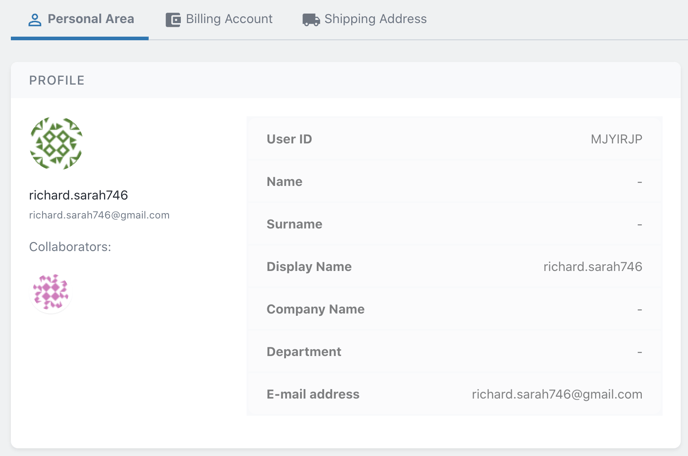
To access this area, click first on your Identicon, then on your Profile name. The page will be automatically set on the Personal Area tab where the Profile Card is.![]()
Alternatively, you can access your Profile Card by clicking on the Hamburger button and selecting your profile.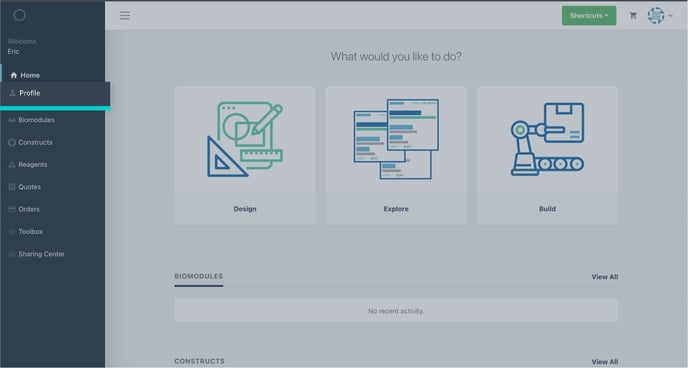
Edit your profile
The information reported by default on your Profile Card are:
- USER ID: it is the univocal code automatically associated with your account at the moment of registration.
- DISPLAY NAME: Name you wish to see when you work with Officinae Bio.
- E-MAIL ADDRESS: the email address you used to sign up.
To edit your Profile Card, select Edit Profile from the Settings Card on the bottom right portion of the Personal Area tab.
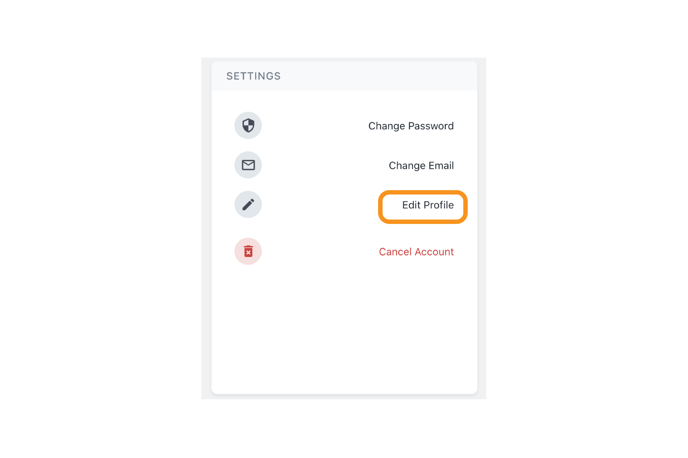
Here you can fill in the empty fields and change your Display Name according to your preferences. Click on the Save button to update your Profile.

Change your email
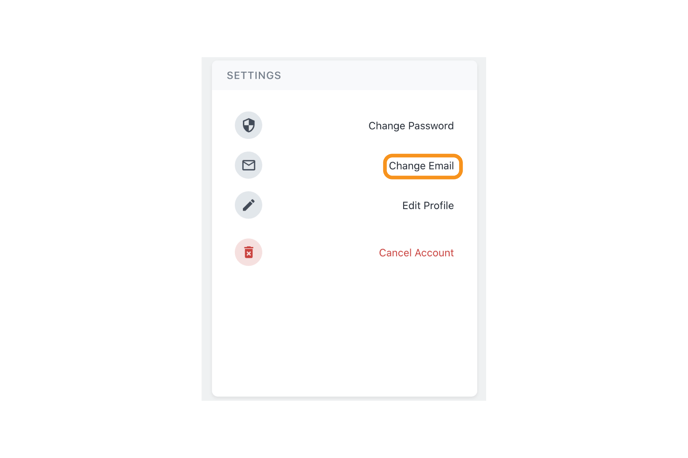
To associate a new email to your account, write it down on the dedicated bar and click on “Add E-mail”.
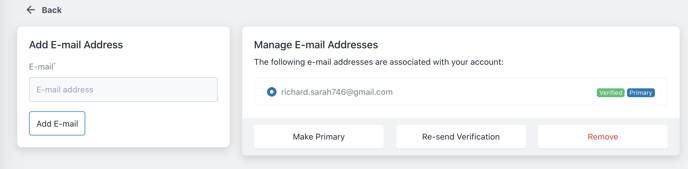
Your new email address will now appear on the list of emails associated with your account. Your new email address will be tagged as “Unverified”, click on "Re-send verification".

You will receive an email from the team to the selected address asking you to verify your email. The status associated with your email will change from “Unverified” to “Verified”. Without verification, your new email can not be set as your primary address.
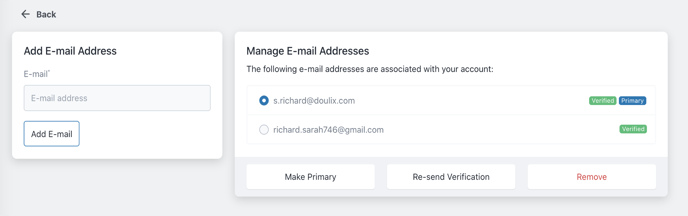
To select your primary address, choose the email on the list and click on “Make Primary”. To remove an email address select it and click on the “Remove” button.